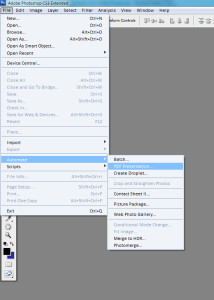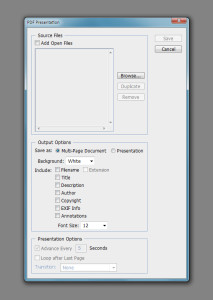As illustrators at some point you will be asked to make multi-page PDF’s so here is a simple guide for you. I’m using PSD CS3 and Windows 7, so your windows may differ slightly if you are using a different version or a MAC.
First you will need to create and save all your required pages in whatever image format you like. Make sure that these saved files are all in the same convenient folder.
Next return to Photoshop and select the File -> Automate – >PDF Presentation from the top menu. You will now be shown a screen similar to the below, click the browse button and select all of your previously saved image files (You can hold down the SHIFT/CTRL keys to select more than one file) then click “Openâ€.
The pages will be in the source files order so make sure to name files accordingly. The final steps are to make sure that the Save as “Multi-page Presentation” button is on and click “Saveâ€.  You will then be asked to name your new PDF presentation, and your done.
Be sure to look through our blog for other useful how to’s!